Unlock Whisk AI: A Step-by-Step Guide to 5 Game-Changing Designs


Tired of AI image generators that give you generic, plastic-looking results? You have a specific vision—a professional product mockup, a high-converting ad, a viral YouTube thumbnail—but your tools just can't keep up. You're not just creating images; you're solving business problems. This guide is your new playbook. We'll show you how to move beyond basic prompts and use Whisk AI to create 5 specific, game-changing designs that look like they came from a professional studio.
New to Whisk AI? Start with our comprehensive What is Whisk AI guide to learn the fundamentals before diving into these advanced techniques.
Before we dive into the 5 designs, you must understand the most important 'hack' of all: The Golden Rule. Whisk AI's input boxes—Subject, Scene, and Style—are not just labels; they are powerful functional tools. By understanding their core function, you can force Whisk AI to create exactly what you envision. This guide will show you how.
Creating professional mockups is a classic challenge for any Print on Demand business. Photoshoots are expensive, and cheap generators look fake. Whisk AI solves this by generating photorealistic mockups in seconds, saving you time and money while making your products look incredible.


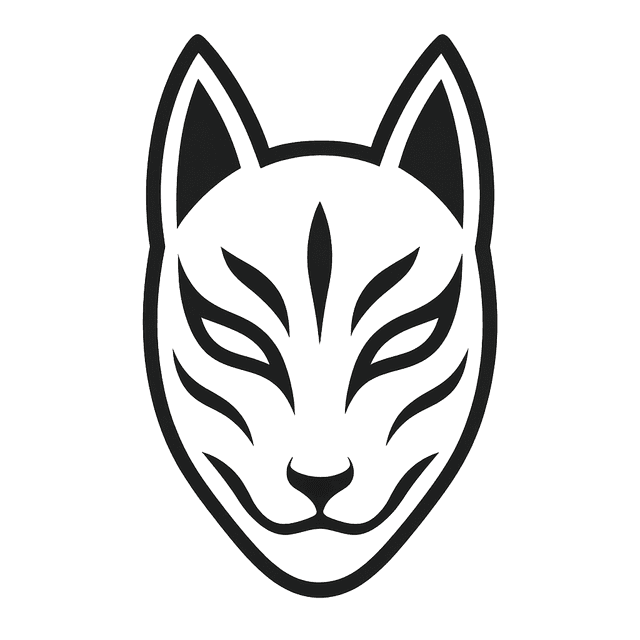
kitsune-mask-tshirt-design.png
blank-heather-grey-tshirt-mockup.png
ecommerce-fashion-product-photography-style.pngOnce you find a winning mockup style, save the exact Subject, Scene, and Style images. Reuse them for all your designs to create a professional, consistent look across your entire store.
This is just a glimpse. We've created a complete, step-by-step guide dedicated to creating the perfect T-shirt mockups for your print-on-demand store. Learn the entire workflow from start to finish.

Stop using boring mockups. Create photorealistic scenes that sell your designs instantly.
Tired of generic stock photos for your ads? To stop the scroll, you need unique, high-converting visuals that perfectly match your brand's vibe. Let's create a dynamic ad for a coffee brand that would be impossible to shoot with traditional photography.



iced-latte-glass-cup-product-shot.png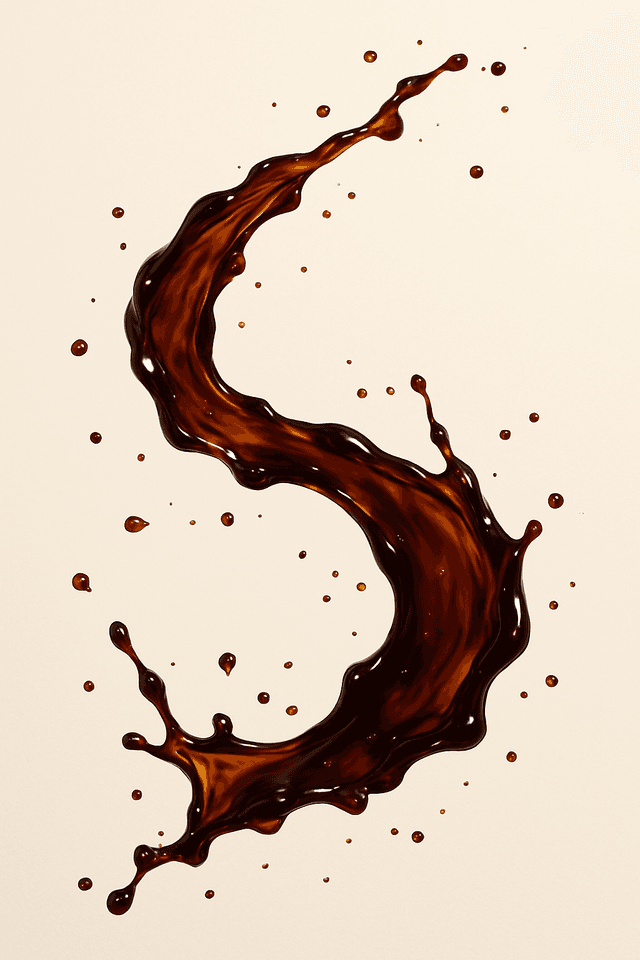
liquid-coffee-splash-abstract-background.png
commercial-beverage-photography-style.pngFound a great composition? Keep the Subject and Scene the same, but swap the Style image to instantly generate dozens of variations for A/B testing your ads.

Generate an endless library of unique, high-impact ad visuals perfectly tailored to your brand.
Need a professional logo and business card design, fast? Whisk AI can generate stunning concepts and place your logo onto realistic mockups instantly, helping you establish a credible brand identity without the high cost of a design agency.

leaf-circuit-tech-logo-icon.png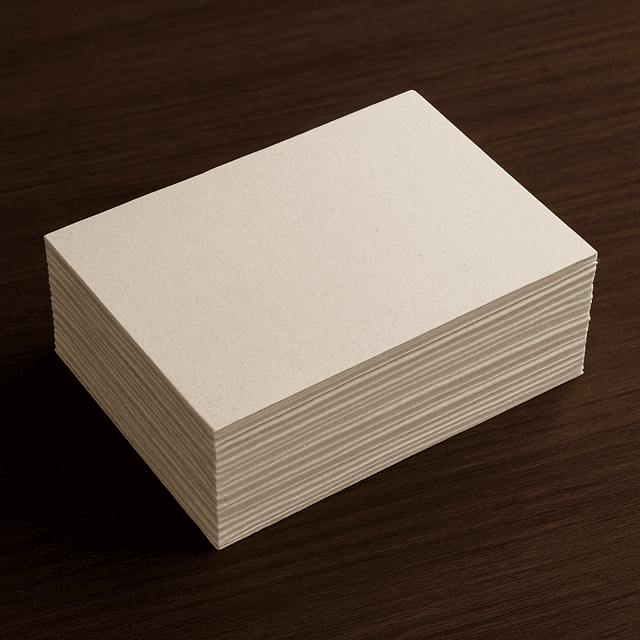
blank-business-card-mockup-on-desk.png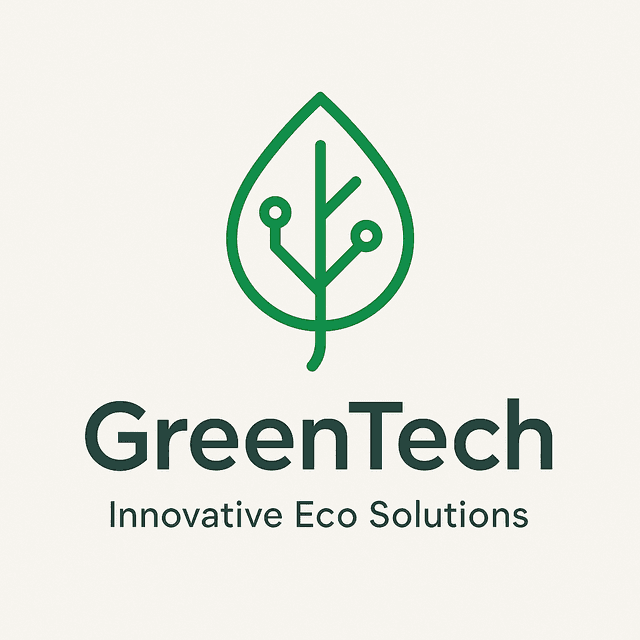
minimalist-corporate-branding-style.pngNeed to pull text from a reference image? Place your source image in BOTH the Scene and Style boxes. This forces Whisk AI to recognize and render the text elements clearly onto your new subject.



Rapidly prototype dozens of logo concepts and see them on real-world mockups instantly.
For interior designers, helping clients visualize your ideas is everything. Whisk AI lets you create photorealistic renders in seconds. You can place furniture into existing spaces and perfectly match the lighting and style, bringing your vision to life instantly.



modern-emerald-green-armchair.png
bright-modern-living-room-before.png
architectural-digest-interior-style.pngTo seamlessly blend a new object into a room, use the original room photo in BOTH the Scene and Style boxes. This forces Whisk AI to perfectly match the existing lighting, shadows, and perspective.

Wow your clients by placing any furniture into their actual room with perfect lighting and realism.
A great YouTube thumbnail can make or break a video. Creating stunning, high-CTR thumbnails that blend different elements seamlessly is where Whisk AI's true power shines, letting you craft click-worthy art that stands out on a crowded homepage.



content-creator-portrait-excited.png
futuristic-rgb-desk-setup.png
viral-youtube-thumbnail-style.pngTo force a style onto your subject with maximum impact, place your style reference image in BOTH the Subject and Style boxes. This tells Whisk AI that the style itself is a primary subject, resulting in a much stronger and more accurate blend. See the dramatic difference this makes:


The 'Before' image used the style reference in the Style box only. The 'After' image put the style reference in the Subject and Style box, creating a far superior result.

Craft click-worthy thumbnails that blend your portrait, a background, and a style seamlessly.
The biggest difference is that Whisk AI uses **images** instead of text prompts for core inputs. You choose images for Subject, Scene, and Style, which gives you far more control and produces more predictable results. This "visual prompting" makes it faster and more intuitive.
Yes, absolutely. All artwork generated with Whisk AI is commercially safe. You can use it for your T-shirt business, digital ads, client logos, and any other professional project without worry.
This is a key distinction. Other sites often just provide a "recipe" (an image and a text prompt). Our templates are **downloadable JSON files** that you can use directly in Whisk AI, saving you time and ensuring consistent, professional-quality results every time.
That's a common myth. Google is not against AI; it's against **low-quality content**. Our focus is on creating "People-First" content. We use AI as a tool to help you produce unique, helpful, and high-quality visuals that align with Google's E-E-A-T (Experience, Expertise, Authoritativeness, Trust) guidelines.
No problem. That's where our templates come in. You can use our pre-built templates, or you can search for and use other high-quality reference images directly within Whisk AI to get a great starting point.
To seamlessly blend a new object into a room, you use the original room photo in BOTH the **Scene** and **Style** boxes. This forces Whisk AI to perfectly match the existing lighting, shadows, and perspective of the room, making the final image look incredibly realistic.
Yes, using the 'Text Extraction Hack'. To pull text from a reference image, place your source image in BOTH the **Scene** and **Style** boxes. This prompts the AI to recognize and render the text elements from the source onto your new subject, which is perfect for logos and branding.
You've just learned five professional-grade workflows that take you far beyond simple text-to-image generation. You now have the power to solve real business problems, from marketing to branding to content creation. The key is to remember the Golden Rule—the input boxes are your tools, not just labels. Master them, and you'll be able to create anything you can imagine.
Ready to put this into practice? Dive into our free template library to find the perfect starting point for your next masterpiece. Happy creating!